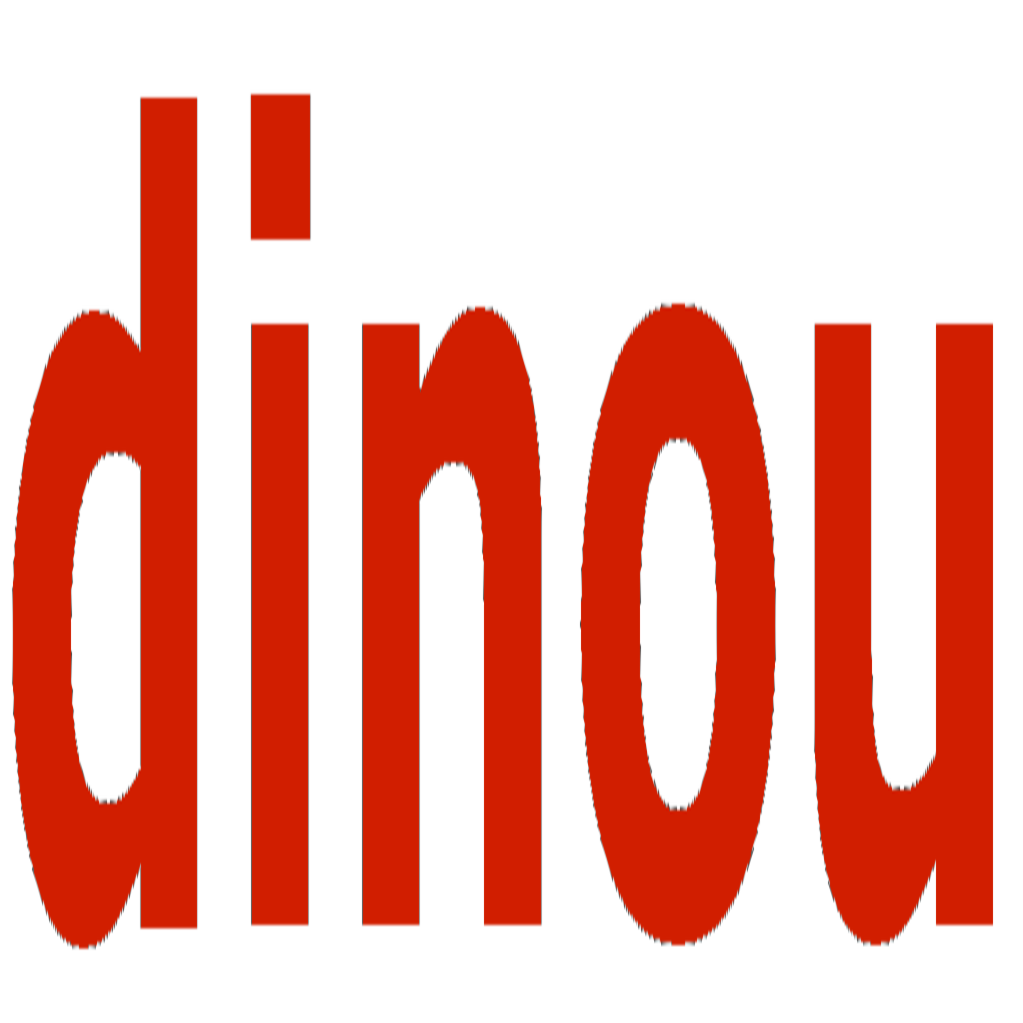Favicons
Configure favicons and app icons for proper branding across browsers and devices in Dinou.
🎨 Favicons
Add a favicon and app icons to your Dinou application for proper branding across browsers and devices.
- Generate assets using a tool like favicon.io.
- Unzip the downloaded folder.
- Rename it to
faviconsand place it in your project root. - Update your root layout to include the references in the
<head>tag.
"use client";
import type { ReactNode } from "react";
export default function Layout({ children }: { children: ReactNode }) {
return (
<html lang="en">
<head>
<title>Dinou App</title>
{/* Favicon references */}
<link rel="icon" type="image/png" href="/favicon.ico" />
<link rel="apple-touch-icon" sizes="180x180" href="/apple-touch-icon.png" />
<link rel="icon" type="image/png" sizes="32x32" href="/favicon-32x32.png" />
<link rel="icon" type="image/png" sizes="16x16" href="/favicon-16x16.png" />
<link rel="manifest" href="/site.webmanifest" />
{/* Don't forget your stylesheet! */}
<link href="/styles.css" rel="stylesheet" />
</head>
<body>{children}</body>
</html>
);
}Asset Placement
Directory Structure
The favicons folder should be at the same level as your src directory.